Introduction
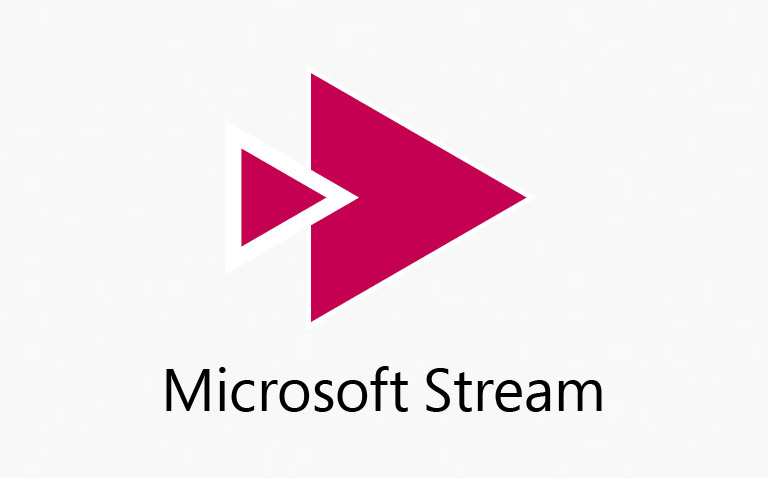
Microsoft Stream is Microsoft’s video hosting platform. It integrates directly into OneDrive, SharePoint and Microsoft Teams, and it’s a useful tool for creating and sharing your educational content.
Microsoft Stream can automatically generate good quality captions for your videos, and allows you to easily edit these to correct mistakes. Additionally, because of the tight integration of Microsoft systems, Stream is a good choice if you plan to use something like Teams to communicate with your learners.
Can I use it?
This tool is marked as Supported in the Coventry EdTech Ecosystem. There are two ways to access it.
Method 1 – Open Microsoft Stream from OneDrive, Teams or SharePoint
Microsoft Stream used to be a stand-alone platform. However, it is now integrated directly into Microsoft OneDrive, Microsoft Teams, and Microsoft Sharepoint. If you add or make videos to those tools, they are automatically hosted in Microsoft Stream behind the scenes.
To open a video in Stream from your work OneDrive or a Teams channel, click the three dots next to the file name > Open > Open in Stream.
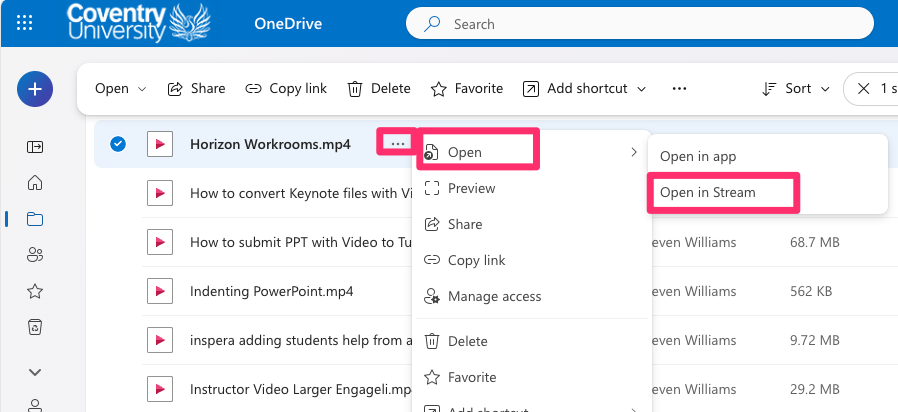
Method 2 – Go directly to the Microsoft Stream website
Go to the Microsoft Stream website (office.com) and sign in with your Coventry email and password. You will then be able to upload videos directly to Microsoft Stream, create a new screen or camera recording, and make playlists. As Stream is now integrated into OneDrive, videos you upload using this method will be stored in your work OneDrive.
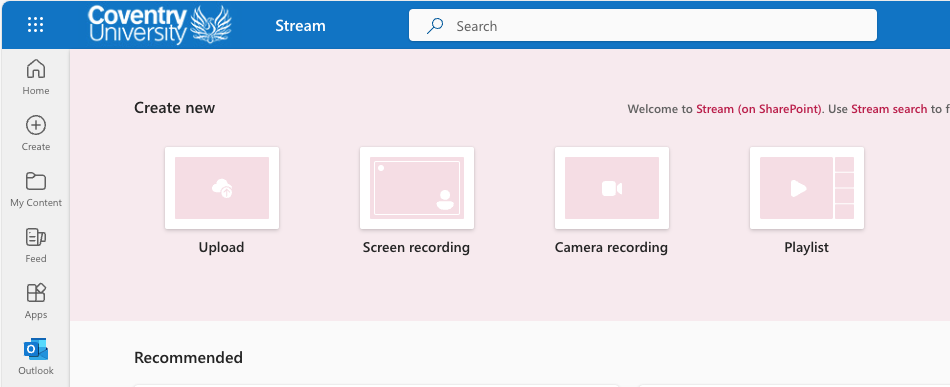
What can I do with it?
- Quick Guides to Microsoft Stream (microsoft.com)
- Captioning with Microsoft Stream (microsoft.com)
- Editing the automatically-generated captions of your Teams recordings in MS Stream
- Recording your screen with Microsoft Stream
- Microsoft Stream Tips and Tricks (media.coventry.ac.uk)
Training
Getting Started with Video Tools in the Ed Tech Ecosystem – Microsoft Stream chapter (media.coventry.ac.uk) – Select ‘Related Media’ under the video if you’d like to download the session presentation and worksheet.
