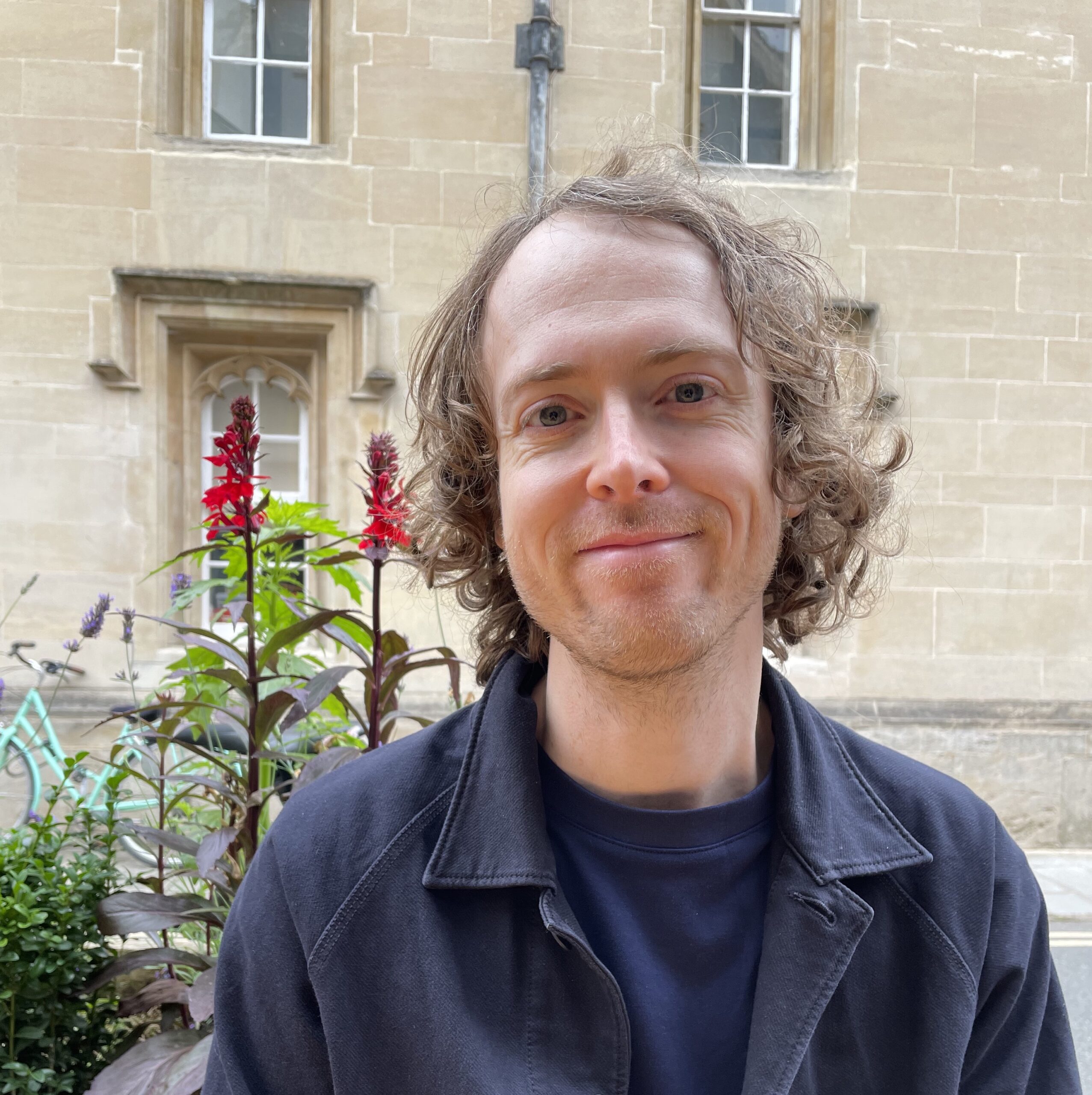Introduction
Microsoft Copilot (formerly Bing Chat Enterprise) is an Artificial Intelligence (AI) tool with a chat-based interface. You can use everyday language to ask – or ‘prompt’ – it to create text or image content.
Copilot is partly powered by the same AI models used in Chat GPT, but it also has access to live information on the internet and added assurances around data protection. Microsoft states that no chat data is saved. To learn more, please see:
Copilot Privacy and Protections (microsoft.com)
For a general introduction to AI tools, please see:
Understanding Artificial Intelligence Tools – The Teaching Knowledge Base (coventry.domains)
For guidance around appropriate and inappropriate use of AI, please see:
Artificial Intelligence – Staff Guidance – The Teaching Knowledge Base (coventry.domains)
Can I use it?
Staff members and students can access the Enterprise version of Microsoft Copilot using your Coventry University account. It’s possible to use the free version without logging in, but this has some limitations.
There are a few different ways to access this tool. For the most convenient methods, watch the Quick Start Video, or follow the text instructions below.
Method 1: Use the Copilot website
- In your web browser (Chrome and Edge are officially supported), go to https://copilot.microsoft.com/
- Click ‘Sign in’.
- Enter your Coventry email address and password.
- You should see a page with the heading ‘Copilot’ and the Coventry University logo at the top left.
Method 2: Use the Copilot button in the Microsoft Edge browser
- Open Edge browser and then click the profile icon at the top right.
- Enter your Coventry email address and password.
- Click on the blue Copilot icon, also at the top right. This will open Copilot in a sidepanel.
- You should see the heading ‘Bing Chat Enterprise’.
Accessibility
Here are some of Copilot’s accessibility features:
- It can be navigated by keyboard.
- It supports voice input and text-to-speech output.
What can I do with it?
You can use Copilot to assist you in a wide range of tasks. There is a list of common uses below, along with some example prompts that you can use to generate ideas. You can also learn a lot about Copilot’s capabilities just by asking it to do something and seeing what happens.
A word of caution
Before you get started, please note that:
- In general, it’s better to see the content that Copilot produces as a starting point that you can build on, rather than the final product.
- AI can hallucinate (generate false information) and create biased content, so you should always review its output carefully before using it.
Tips
- You may see that your version of Copilot has three different ‘Conversation styles’: ‘Creative, ‘Balanced’ and ‘Precise’. If you do see this, people have reported that they get better results for most things using the ‘Precise’ mode. The ‘Creative‘ mode is good for roleplays. Microsoft seems to currently be experimenting with turning these modes off for some accounts, so you may not see them at all.
- If the quality of the output from Copilot seems poor, try:
- telling Copilot to change the bits you aren’t happy with.
- experiment with rewording your prompt.
- if your version of Copilot has different ‘Conversation styles’ (see above), try using a different style (e.g. if you’re using ‘Balanced’, try ‘Creative’ or ‘Precise’).
Common uses
Here are some common tasks you can use Copilot for, along with example prompts (these prompts are just to help you start exploring different uses – they aren’t necessarily ‘good’). You can copy and paste the prompts into Copilot to see how it works. Try them in different modes and compare the results.
- Rewrite or change the format of text: Rewrite the text I paste below to make it more concise / easier to understand / formal / put it into bullet points.
- Provide Excel formulas: I have a spreadsheet with student usernames in the first column. I want to change the usernames into email addresses by appending the suffix @coventry.ac.uk. Give me an Excel formula that will do this, and explain how to use it step-by-step in simple language.
- Help you use complicated software: How can I remove an object from a photo using Photoshop? I haven’t used this software much so explain step-by-step in simple language.
- Explain a complicated concept: Explain string theory in a simple, concise paragraph using a baking metaphor.
- Proofread text: Proofread the following text. Don’t just look at grammar and spelling, check for meaning as well: ‘The mat sat on teh cat’.
- Generate or correct code: Help me fix this Python code: True = “This code doesn’t work”
- Create websites: Give me the HTML and CSS for a landing page for my website that follows the ‘holy grail’ format. Comment on each section so I understand what the code does.
- Generate text such as an email or a lesson plan: Write a lesson plan on the topic “An introduction to generative AI” for a class of 30 undergraduate students.
- Brainstorm ideas for something so you aren’t starting from a blank page: Give me ten ideas for a warmer to use in a lesson about Generative AI.
- Create a short summary of a long text: Summarise the article on this page: https://www.oneusefulthing.org/p/working-with-ai-two-paths-to-prompting
- Generate images using the DALL.E 3 model from Open AI: Make a photo-real image of a cat wearing a graduation cap.
- Role-play a specific scenario: I want to practise my patient assessment skills. Role-play as a patient who has made an appointment about recurring headaches. I’ll role-play as the nurse.
- Ask it to quiz you on a topic to check your understanding: I’ve just started to learn about how generative AI could be used in education. Ask me some questions to help me consolidate my knowledge, and give me feedback on my answers.
- Create a game to help review key concepts: Create a text-based adventure game set in a fantasy world where you ask me multiple-choice questions about learning theory that I must answer correctly to progress.
- Break down a large task or project into subtasks: I need to write an article for my University’s Teaching Knowledge Base about Generative AI but I don’t know where to start. Please break this down into several subtasks.
Prompt databases for education
Microsoft has created a repository of prompts to help educators explore the potential of Copilot. For example, there are prompts to generate lesson plans, explainers and quizzes. You will need to tweak them slightly to make them relevant to your context. For best results, use them in Copilot’s ‘Precise’ mode.
Prompts for education (github.com)
Many of the prompts on Microsoft’s database above were written by Lilach Mollick (Director of Pedagogy at Wharton Interactive) and Ethan Mollick (Associate Professor at the Wharton School of the University of Pennsylvania). They have their own prompt library with ‘Instructor Aids’ and ‘Students Exercises’:
Prompt Library (moreusefulthings.com)
The following link is to a free ebook with 101 ideas for using AI, crowdsourced from Higher Education practitioners from around the world:
OA Book: 101 Creative Ideas to Use AI in Education – #creativeHE (wordpress.com)
Training
A Beginner’s Guide to Generative AI (media.coventry.ac.uk) – video recording of a training session by the Ed Tech team.
Getting Started with Microsoft Copilot for Teaching (media.coventry.ac.uk) – video recording of a training session by the Ed Tech team. Select ‘Related media’ to download the associated presentation and worksheet, and ‘Chapters’ to skip to a specific part of the video.
Creating higher-level questions with Microsoft Copilot – Worksheet with prompts and example conversations.
Using Copilot to create interactive learning resources – video recording of a training session by the Ed Tech team.
Related Links
AI tools and the impact on Higher Education – The Teaching Knowledge Base (coventry.domains)
AI & Academic Misconduct – The Teaching Knowledge Base (coventry.domains)
Artificial Intelligence – Staff Guidance – The Teaching Knowledge Base (coventry.domains)