Microsoft Teams allows users to enable auto-generated captions during meetings. This allows you to read what the meeting participants are saying in real time. It’s important to bear in mind that the captions produced will be computer-generated and, as such, there will be some innacuracies between what captions are shown and what the meeting participants actually said.
Enabling live auto captions
In the Teams meeting in progress go to your 3 dots menu icon:
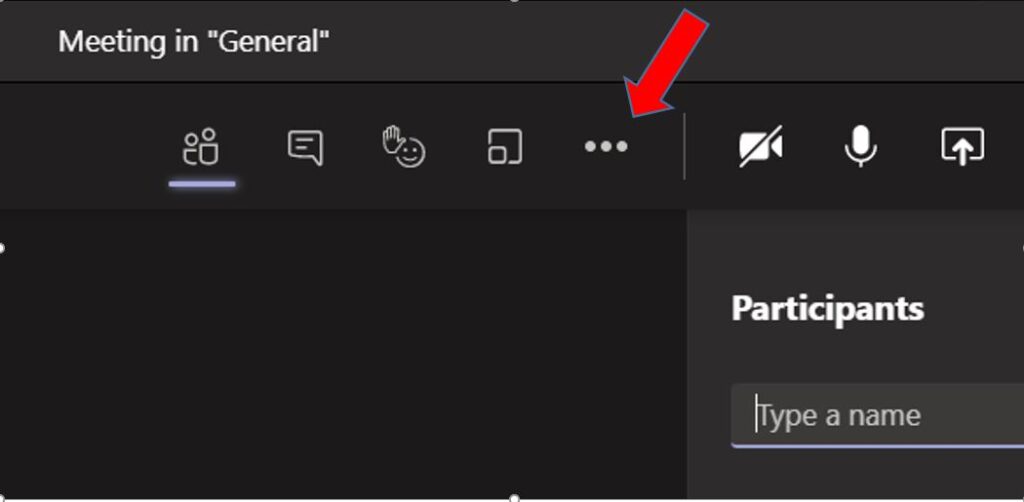
Click to on 3 dots for more actions, and then click ‘Turn on live captions’:
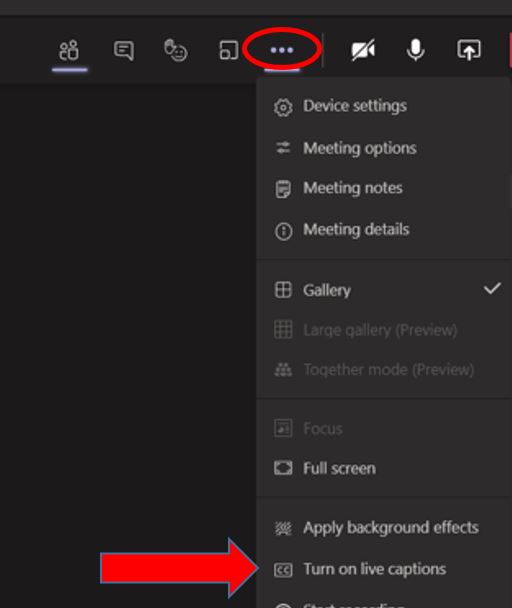
And then at the bottom of the meeting screen, live captions text should be visible:

That’s it! You’ll now be able to read what meeting participants (including yourself) are saying in real time with Microsoft Teams live captions.
