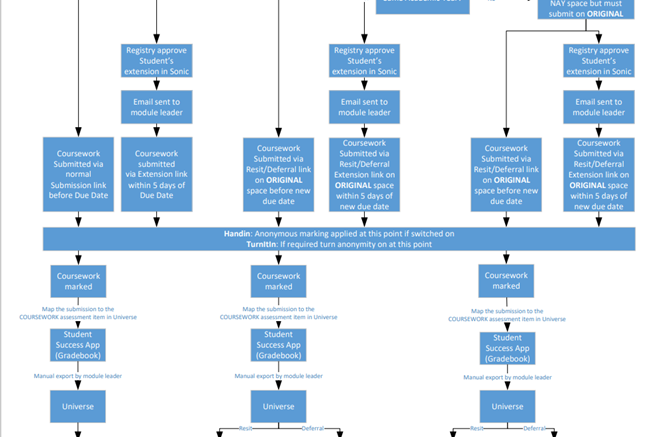Extension links are automatically attached to the main submission via a parent/child relationship. What this means in practice is that you will no longer have to manually upload extension grades – they will connect to the correct assignment automatically to enable you to export to Universe.
Aula have prepared step by step guidance here:
https://aula.zendesk.com/hc/en-us/articles/360020956660-Extensions-Creating-assignment-extensions
Additional points to note are:
- Extension links will now be for named students only, added manually by academics following information from Registry. The module leader will receive an email notification to confirm that their student has an authorised extension. The extension link will only be visible to students added to the link.
- If a student requires an extension and they have already made a prior draft submission on the MAIN link, please request that the student keeps a copy of their original submission, and if possible (in a GDPR compliant way using a secure folder), download and keep a copy yourself in case the student is unable to submit a final version on the extension link. You will be unable to add the student to an extension link without deleting any prior submission. You will also be unable to upload any submission to the extension link on behalf of the student unless they have submitted at least once to that link. Advice on deleting submissions from both Handin and Turnitin can be found in the FAQs on the guidance above.
- The settings for the extension link will mirror the parent submission link. In practice, this means that the settings for anonymity will stay consistent.
- There have been changes to how the process of anonymous marking works. In Handin, when you check the anonymous marking box, anonymity will be applied at the cut-off time and not before as previously. (This is to enable students to be moved onto an extension link if required). In Turnitin, you will have to setup the assignment initially without anonymous marking, and return to the settings to switch anonymity on when the cut-off time is reached (or before marking begins). To do this,
- Locate your assignment in the Assignments tab,
- Click on the three dots icon in the top right corner of that assignment,
- Choose Edit,
- Adjust the Anonymise student submissions toggle at the bottom of the Edit assignment dialogue.
Marking and exporting extensions
For information on marking and exporting submissions on extension links, there is further guidance here:
https://aula.zendesk.com/hc/en-us/articles/360021350260
Points to note: once graded, the marks will automatically be attached to the main cohort for export to Universe via the usual route.
Page Break
Process flowchart