What better place to host learning objects than a website built exclusively for your module students? Or maybe as a section of your own professional portfolio? Either way, staff (and students) can get a website running quickly and easily with Coventry.Domains.
In this guide, you’ll learn how to activate your Coventry.Domains account, create your first site and immediately start editing content using WordPress.
Activate your account
To get started, head over to www.coventry.domains and click Login on the top right. From there, you’ll want to choose the WordPress option on the right-hand side.
Finally, click Register:
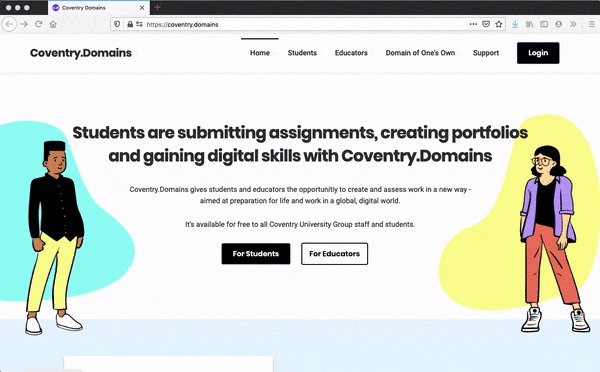
From there, you’ll be asked to sign in via the Coventry University Group single sign on screen, where you’ll enter your normal university credentials.
Create your first site
It’s time to create your first website! With Coventry.Domains, you can create as many WordPress sites as you need.
This means you’ll be able to have different sites for things such as
- A professional portfolio
- A module resource database
- A group site for a research project (later, you can add additional users to your WordPress site, and they’ll log in without single sign on)
Click on Create and Manage Sites.
Next, you’re taken to a screen where you’ll see all the sites you own. To add a new one, click Add New at the top:

You’ll be taken to the new site screen, where you fill out some basic info about your site:
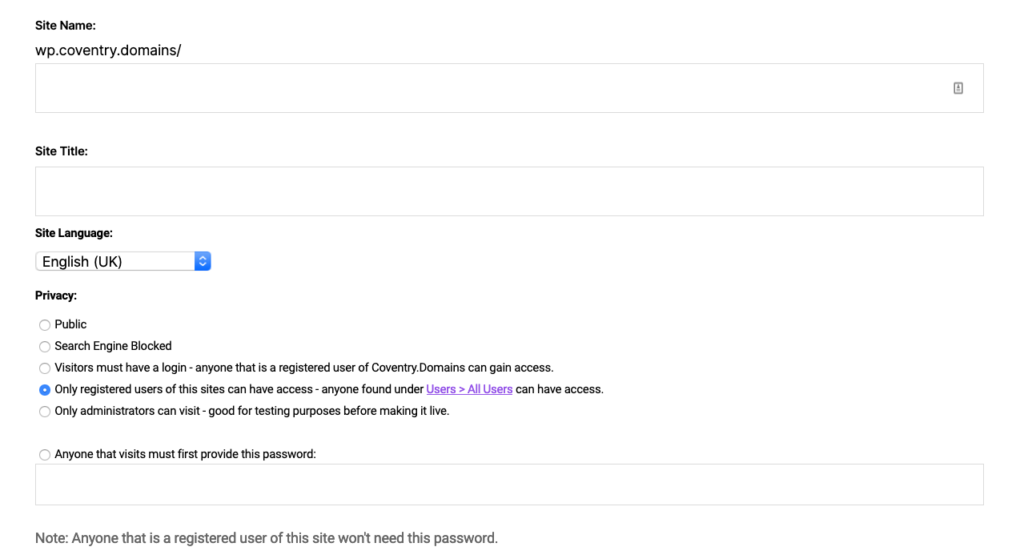
Site Name – This will appear at the end of wp.coventry.domains/ – for example, wp.coventry.domains/mynewsite
Site Title – This is what displays at the top of the browser when people visit your site, for example “My New Site”
Privacy – To make your site public on the web, make sure the top option Public is selected. You can learn more about this in the documentation on Coventry.Domains.
Click Submit and your site is now live!
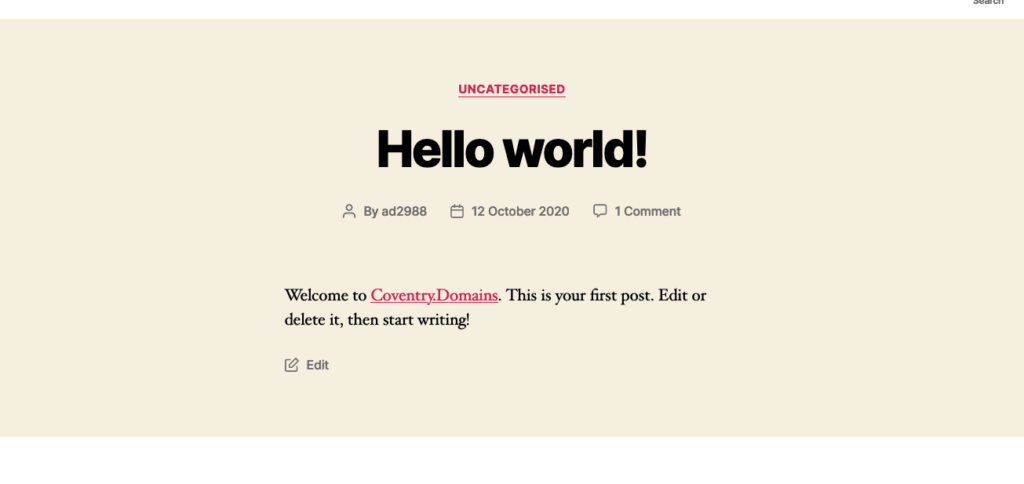
You can now access your site from that Coventry.Domains login button you used or directly via wp.coventry.domains/login
Edit your homepage
WordPress is a system to organise your posts and pages, host images, and create menus, categories and more. When you first install WordPress, you’ll have one post and one page installed already, but you’ll want to start creating your own (I’ll link to a resource in a second…).
Your homepage, by default, is set to be your latest blog posts, so you can make changes by editing your sample “Hello World!” post by clicking Posts on the left-hand menu. However, as soon as you publish another post, that one will appear on top to your site visitors.
You can change your homepage to a static page or anything you’ve made by visiting Settings > Reading.
You’ll need something to change your homepage to, so I’d highly recommend you check out the “How to Use WordPress” section of the Coventry.Domains knowledge base to find out more about WordPress and how to use it. You’ll find loads of videos, walkthroughs and articles to get you started.
Visit the Coventry.Domains Knowldge Base to learn more!
