Engageli is an online learning platform designed for virtual education. As an educator, you can easily integrate and share Engageli classrooms within the Aula platform. This article will guide you through the process.
Getting started
- Before you use the Engageli integration, it’s important to add the title of the class in the Aula text editor, for example ‘Main lecture classroom’ or ‘Classroom for Group A’. This will help students understand which classroom is being linked to.
- Click on the + icon within the editor, and hover over Integrations.
- Select Engageli from the dropdown menu and the Engageli window will appear with some different options. You can ignore Step 1 as this is already prefilled.
- For Step 2, your selection depends on what type of classroom you want to create. Continue reading for an explanation of the different options.
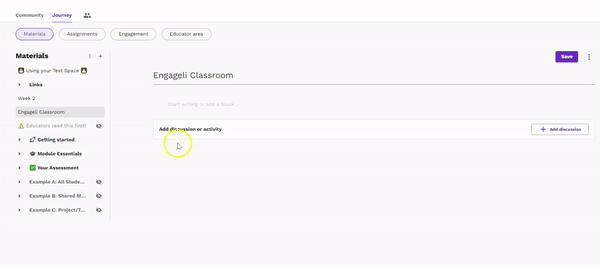
Creating your first Engageli classroom
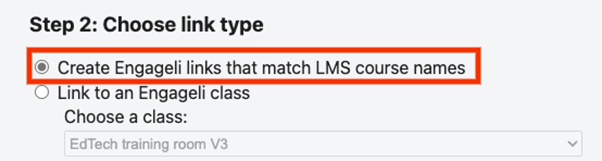
The first option you’ll see in Step 2 is ‘Create Engageli links that match LMS course names’
What does this option do? Selecting this option creates a classroom that has the same title as the Aula space and gives access to all participants in the space. All Students in the Aula space will be added as Students in the Engageli classroom Roster, and all Educators in the Aula space will be added as Instructors.
Why choose this option? You need to create your first classroom using this option in order to gain Instructor access to Engageli. This will be your ‘main’ classroom to use for lectures with the entire student cohort.
What do I need to do? To create this type of classroom, select the first option in Step 2 and press the Submit button. You’ll see an Engageli block has been added to your Aula space. Clicking this will take you to your new Engageli classroom.
For more info on cookie settings, see the relevant guidance for your browser below:
• Chrome
• Edge
Creating additional Engageli classrooms to link to one Aula space
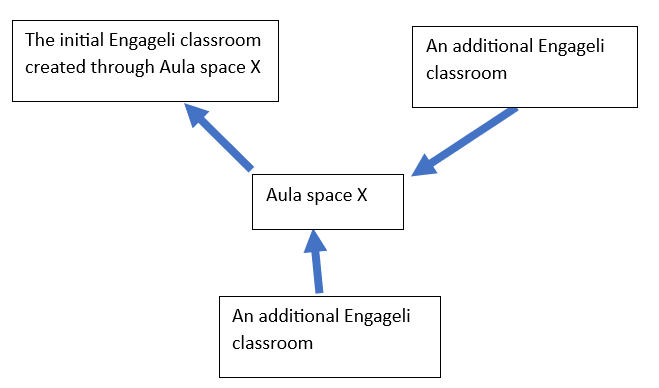
“I have created my initial Engageli classroom using the above steps. Now I want additional Engageli classrooms to be linked to the same Aula space.”
What do I need to do?
First step: make sure that you have created your initial Engageli classroom using the steps at the top of this article.
Second step: you need to create the Engageli classrooms you want to link to. To manually create classrooms from Engageli, sign in at Coventry Engageli and select Create classroom. Choose Live classroom as the classroom type, and then give your class a name. Ignore the section about adding learners and click continue.
Third step: go back to Aula, add the Engageli integration. Select Link to an Engageli class, and under Choose a class. Select the classroom you want to link to from the dropdown box. Then press Submit. You’ll see an Engageli block has been added to your Aula space. Clicking this will take you to the linked Engageli classroom.
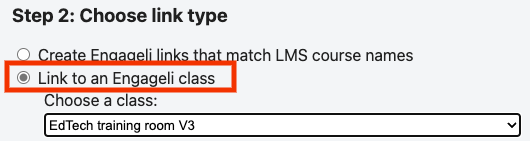
Repeat the steps above until you’ve linked all the relevant classrooms.
Please note that all Students in the Aula space will be able to access the linked Engageli classrooms. This means it’s important to clarify which group of students should use which classroom, for instance by specifying the group name above the link.
Why choose this option? If you want to link several classrooms to one Aula space, for example to hold seminars with small subgroups of students. Doing this will allow you to have separate Engageli classrooms for each group and hold classes concurrently.
Linking one Engageli classroom to two or more Aula spaces
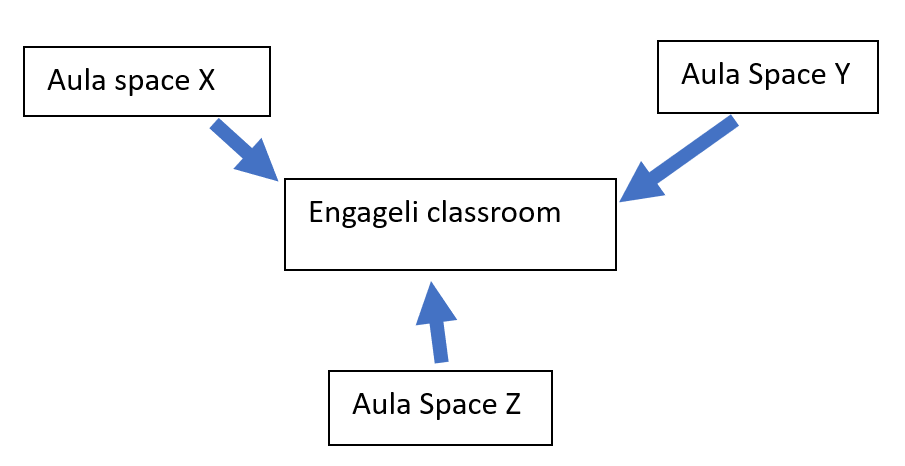
“I want one Engageli classroom that is shared by two or more Aula Spaces”
What do I need to do?
The second option you’ll see in Step 2 is ‘Link an Engageli class’
What does this option do? Among other things, this option allows you to link an Engageli classroom that you created in one Aula space, to other Aula spaces.
Why choose this option? If you want to link several Aula spaces to one Engageli Classroom.
What do I need to do?
