Answers to your FAQs from the assessment drop-in sessions.
Description:
Common queries and solutions; where to find help. PLEASE NOTE: This FAQ is valid for December 2020 and early January 2021 and will be revised for Semester 2.
Content: FAQs on the queries you have raised during the assessment drop in clinics run in November and December 2020.
Q. How do you upload grades from both a main submission link and an extension link.
A. Advice here: https://teach.coventry.domains/articles/uploading-grades-from-the-student-success-app/
Q. Can you add the codes AD and AB to the export to match the universe non-submission codes.
A. Not yet – there is a drop down menu with the following options taken from https://teach.coventry.domains/articles/uploading-grades-from-the-student-success-app/ – Labels
- These provide additional information about the status of each assignment and help you make the correct decision about what should be exported for each student.
- Not submitted: There is no submission available
- Late submission: The student submitted their assignment after the due to date
- Not graded: A submission is present but it has not yet been graded.
- Use the grade override options in the drop-down menu on the right to adjust the values to be exported as required.
Grade override options
- Do not export: Choosing this option will exclude this student entirely from the export.
- Not submitted: This is equivalent to AB or Absent in the previous Moodle-Universe plugin. Use this for non-submission or non-attendance at exam.
There are 12 error codes, actions for all codes are noted below.
Error Code 1. This student is not associated with this module in Universe.
Please contact Faculty Registry to rectify. Action. Contact the module leader. If unable to rectify, contact faculty Registry.
Error Code 2. A non-numeric mark already exists in Universe for this student and cannot be overwritten. If you believe this to be in error, please contact the course administrator. Action. As specified in the error message.
Error Code 3. (grade) is not a valid value for (assessment item name). Refer to the module spec to identify the correct grade type for this assessment and view Aula help centre article (Assessments for Educators 🧪 – Aula (zendesk.com) for further guidance). Action – a) Check the Module Spec for the appropriate grade type b) Check the Aula help centre article (Assessments for Educators 🧪 – Aula (zendesk.com) . C) Contact Faculty Registry
Error Code 4. Network: Error: read ECONNRESET. Action. This is CU network issue. Try rebooting your device.
Error Code 5 – You do not have the required permissions to update this grade. To request access to Universe, please seek approval from your line manager. Action, your line manager should complete the relevant form to request and approve access to Universe, emailing the form to email this to universeaccess.reg@coventry.ac.uk
Erro Code 6. This mark has been ratified at board, and may only be overwritten by Chair’s Action. Please contact Faculty Registrar. Action – as stated.
Error Code 7. You do not have the required permissions to update this grade. To request access to Universe, please seek approval from your line manager. Action – same as error code 5.
Error code 8. 10097 Record already exists. Action tbc.
Error Code 9. Specified component does not exist in module or is not available for amendment through the web service. Action – raise an IT ticket FAO the learning systems team.
Error Code 10. -10097 Error – Getting Regulation for student 9815870 
. Action: tbc
Error Code 11. Error retrieving module: Cohort not found. Please refer to Faculty Registry. Action – as stated.
Error Code 12. This mark has been carried forward and cannot be amended. Action – tbc
Q How can I upload a submission on behalf of a student to turnitin if they haven’t submitted and instead emailed me?
A. This is not currently possible. Work will have to be accepted by email or assignments will have to be created/opened to allow students to upload their work. The student’s grade will have to be entered manually.
Q. Feedback is being deleted when typed directly into the Handin feedback box or Conversation.
A. This probably occurred when the feedback was not saved before moving on to the next student. There is now a pop up warning box with a Save reminder when this is likely to happen. You can also upload a feedback file either into the conversation, or into the Handin feedback box on the right hand side.
Q. I need to add grades from an exam or a Moodle quiz? How do I do this?
A. You create a manual assessment item in Handin; upload the .csv file from Moodle, then map to the correct assessment before onwards upload to Universe. Details in this video – https://www.loom.com/share/35c406657bb54af09704d2fbbbf87b6b
Q. How can I change the default 100 marking max to match an exam marked e.g. out of 300 ?
A. The default is staying at 100. The calucations need to happen before the import to Aula for marks upload.
Q. How can I check that the student grades are correct before upload?
A. Currently via a spreadsheet download and a manual check.
Q. do I need to release grades to students in order to map the assignment and upload to Universe?
A. No, you can choose when to release the grades – the upload is not dependent on this.
Q. How do I download my csv files for upload to the Student Success App?
A. These files need to be downloaded from the submissions menu page. Click on the three dots to the right of an assessment. You should see an export grades option here. If this does not appear, please open a ticket with aula at support@aula.ac.uk.
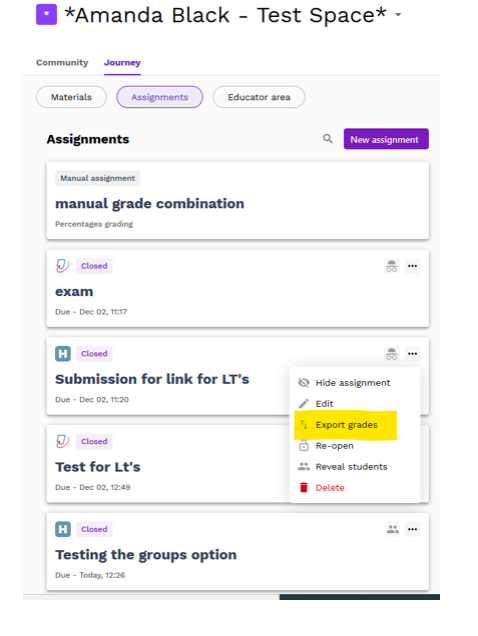
Q. What are the options for Peer Assessment?
A. There is a limited peer assessment option in Turnitin. There are no current plans to add peer assessment functionality so it may require a more flexible option – for example adding comments to student work on a padlet.
Q. Can I view or download an entire picture of the student cohort, as a cohort and individuals across all of their assessment points?
A. Currently no. You can view an individual’s assessment history in one place. there are plans to extend this functionality – see the Product Portal at https://portal.aula.education/c/74-bulk-download-submissions-in-handin and https://portal.aula.education/c/64-better-support-for-marking-workflows
Q. Group sets lock after the first submission. For academics used to giving students a long upload time, this causes problems with late enrollers.
A. This is in development as a fix – https://portal.aula.education/c/72-prevent-locking-of-group-sets-after-first-group-submission. Until it arrives, it is safest to give the students no more than 24-48 hours to submit before the deadline to ensure any late enrolling students can be added to groups in order to submit.
Q. My Export Grades option has disappeared.
A. The grades export from the submission into the student success app needs to happen from the submission links menu (the page that lists ALL your assignments. You will see from the image below that the three dots by the side of each submission has a drop down list which includes ‘Export Grades’. Sometimes this ‘export grades’ option does not appear.
Please raise a ticket with Aula Support at support@aula.ac.uk, attaching a screenshot of your drop down menu without the Export Grades option and copying in learningenhance@coventry.ac.uk.
Refresh and/or log out and in again as this sometimes reveals the Export Grades option.
If you still have no resolution,you can click directly into either Turnitin or Handin and download the grade files from there. Please note that these will not include the student email address. You will have to manually input the email addresses and student ID fields and send to Registry to upload direct into Registry. This is an option of last resort. Ideally the situation will self-resolve before then, or Aula will be able to support.
Q. My Upload Grades option has disappeared.
A. Similar to the issue above, sometimes the upload grades option (into the student success app) is not visible. If this occurs, try refreshing Aula. If not, follow the same action pathway as the question above.
Q. How do I remove anonymity?
A. When you release the marks, the anonymity will lift.
Q. How do my students access digital receipts for their submissions?
A. All instructions can be found here – https://aula.zendesk.com/hc/en-us/articles/360017225679-How-Does-Submitting-Assignments-Work-in-Aula- Full information on the student use of Aula can be found here. – https://aula.zendesk.com/hc/en-us/categories/11004806167314-Assessments-for-Students-
Q. How do I get the weighting to work on an assignment with more than one item.
A. When you map your assignments (elements) to the correct assessment item for upload to Universe, you will be asked to enter a weighting. Each element should be marked out of 100 percent – the weighting calculation will be made automatically.
Q Can I generate an originality reports in Handin ? Is it ok to submit the same piece of work to turnitin as well as handin for the purpose of the originality report?
A. No you cannot generate reports using handin. Yes you can submit to Turnitin as well if you require a originality report.
Q. How do I access data about student engagement.
A. https://aula.zendesk.com/hc/en-us/articles/360018851060-Engagement-Analytics-
Q. Are there colleagues using live presentations for student assessment over Zoom or Teams?
A. Not currently known, but many academics require live pitches so there is a need for good practice (and plan Bs in case of tech fail).
