
Why an update?
Speech recognition technology has rapidly evolved … delivering competitive accuracy in speech recognition tasks. It just works simply and easily now.
Step One
Find your stream recording on your home page.
Coventry University Planet eStream homepage (media.coventry.ac.uk)
Accessing the Automatic Transcription Services, navigate to a video that needs captions and select Manage Subtitles.
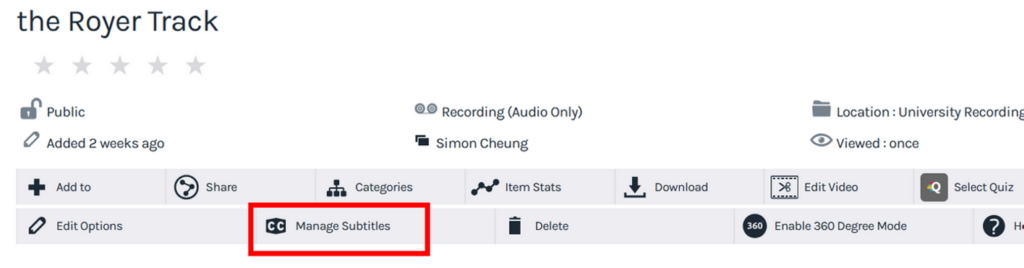
Step Two
Select the source language English, and then Submit to Planet eStream Free Transcription.
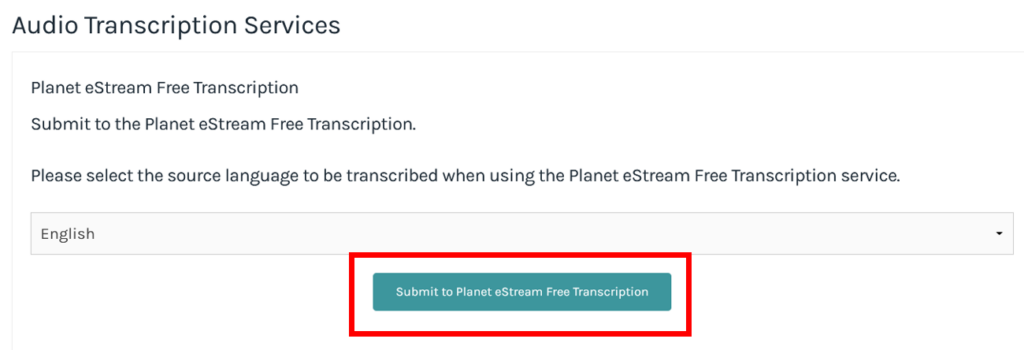
Step Three
Manage Transcriptions, to view progress and manage transcriptions select Manage Audio Transcription

You will be presented with several options such as view pending, processing or completed submissions.
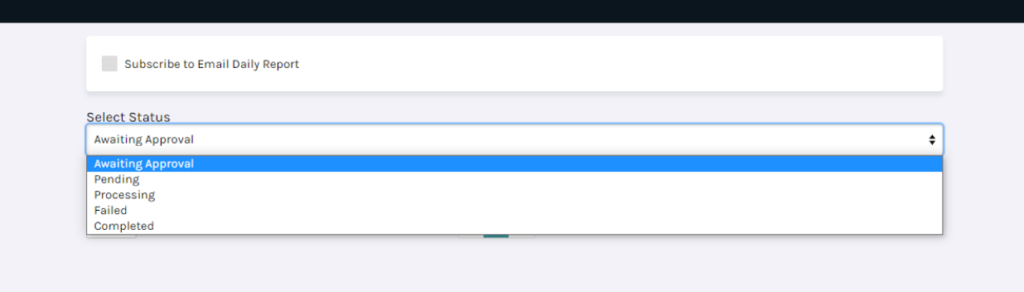
When the auto transcription has finished processing it will show completed and you can find it in your Planet eStream dashboard of My Media.
Subtitle editor
Planet eStream includes a Subtitle Editing tool to enable users to modify (correct) any subtitles that have been added to their content. Link to the editor guidance below.
